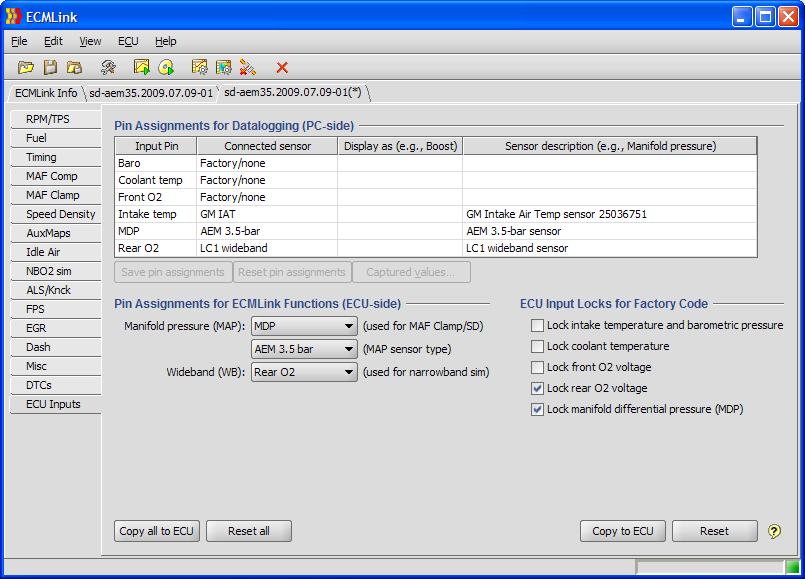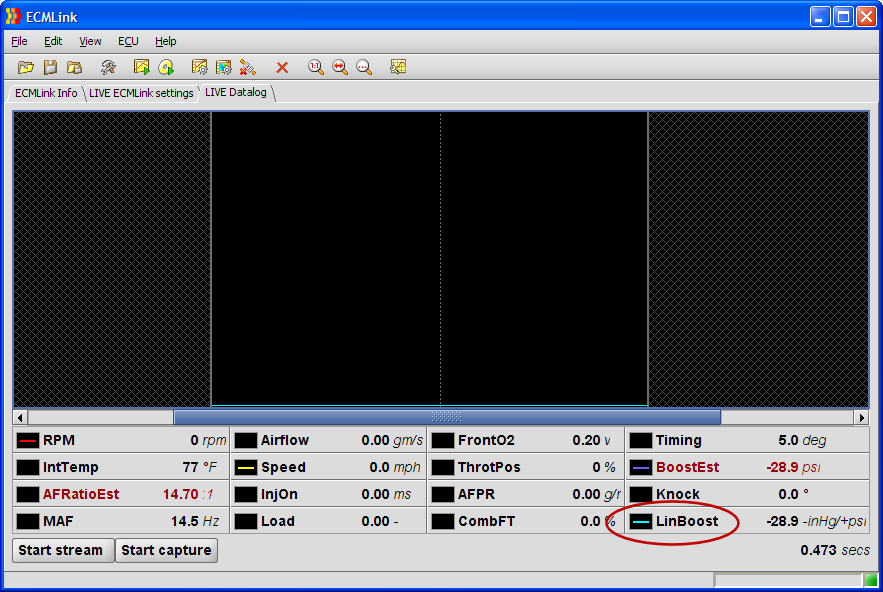This is an old revision of the document!
Table of Contents
Using ECMLink's Generic (Linear) Display Items
Using pre-defined sensors
In order to datalog an aftermarket sensor in the ECMLink application, you must first tell the application where to find the sensor (which ECU input pin it's connected to). You do that in the “Pin Assignments for Datalogging (PC-side)” section of the ECU Inputs tab shown to the right (click to enlarge).
You basically tell the application which type of sensor is connected to which input. Then the application knows when it sees data coming from the ECU associated with that input, it can treat that data as if it where the redefined aftermarket sensor you selected in the drop down box instead.
We have pre-defined a number of common sensor calibrations for you. These include things like the Innovate LC-1 wideband, the GM 3 and 3.3-bar boost sensors, the AEM boost sensors, etc., etc. A complete list can be found on our Supported Aftermarket Sensors page.
Defining your own
We have also provided a few “generic” items that let you define your own linear sensor types. These include the Linear boost, Linear fuel pressure and Linear wideband items in the Connected sensor drop down list.
When you select one of these generic items, you must tell the application about the sensor's mapping of volts to output value. You'll need to request this information from the sensor's manufacturer.
Once you have that information ready to go, you basically just assign the input (as mentioned above), then add the new item to your datalogging stream using the Captured values (F10) dialog and start a new datalog (F11). After that, you can add the new item for display on the screen using the Display values (F9) dialog.
At this point, you should have a screen that looks something like the one below (click to enlarge). The screen below shows an example using the linear boost “sensor”.
If you right click on the LinBoost item and select preferences, you'll get a dialog where you can configure the boost sensor's properties. This will look something like the following:
As you can see, the next step is pretty easy. You simply punch in two voltage-to-value pairs from the sensor manufacturer's documentation and you're done.
The LinWideband item works exactly the same except, of course, units are displayed as A/F ratio instead of pressure.